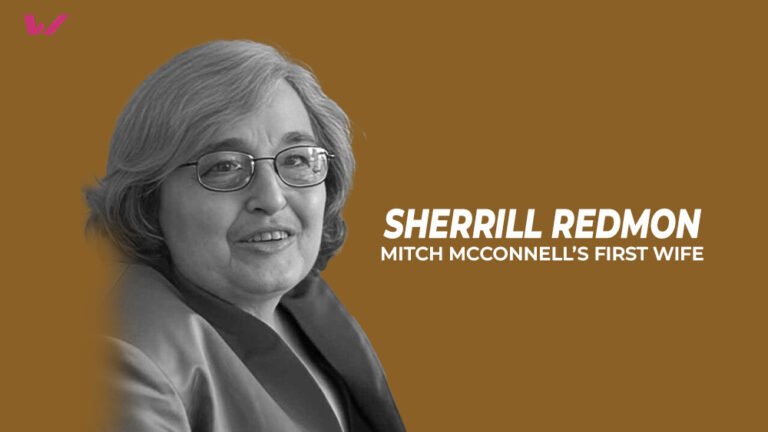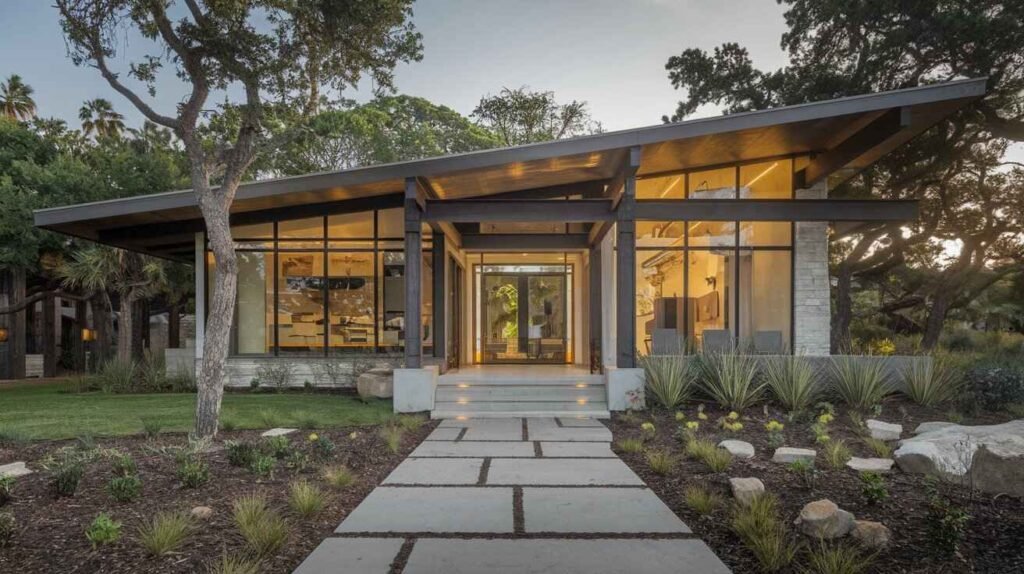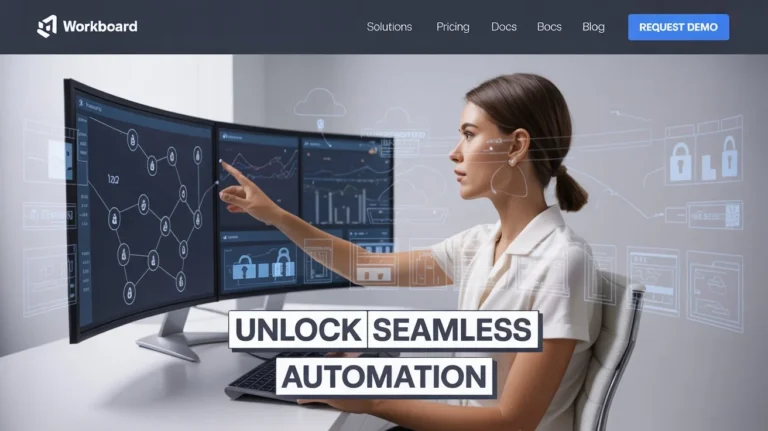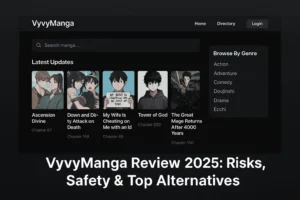Introduction
Finding orange discoloration MacBook Pro screens or sudden orange spots is one of the most frustrating problems users face. These spots often appear suddenly and can disturb your work or study routine. While the issue looks alarming, it usually relates to heat, pressure, or internal screen defects. Some users even report that the spots change position when the screen angle is adjusted or after the laptop heats up during long use.
This guide will explain the main causes behind orange spots, including pressure marks, overheating, hardware defects, and pixel failures, and then provide step-by-step fixes such as running diagnostic tests, adjusting display settings, or cleaning the screen. We’ll also discuss professional repair options, prevention tips, and real user experiences to help you decide whether a DIY solution or Apple repair is best for your case.
What Causes Orange Discoloration on MacBook Pro Screen?
When you notice orange spots on your MacBook screen, it can feel alarming, but there are some common reasons behind it. Often, these marks appear because of heat buildup, excessive pressure, or display defects. For example, storing your laptop in places with high temperatures or pressing certain parts of the screen can lead to visible marks. Over time, the layers of the display panel may get stressed, and this can exacerbate the problem, making the discoloration worse. In many cases, it happens suddenly, but the culprits are usually linked to poor handling or long-term stress on the MacBook screen.
If you want to explore more useful MacBook guides and troubleshooting tips, check out our main hub at Writeverge.
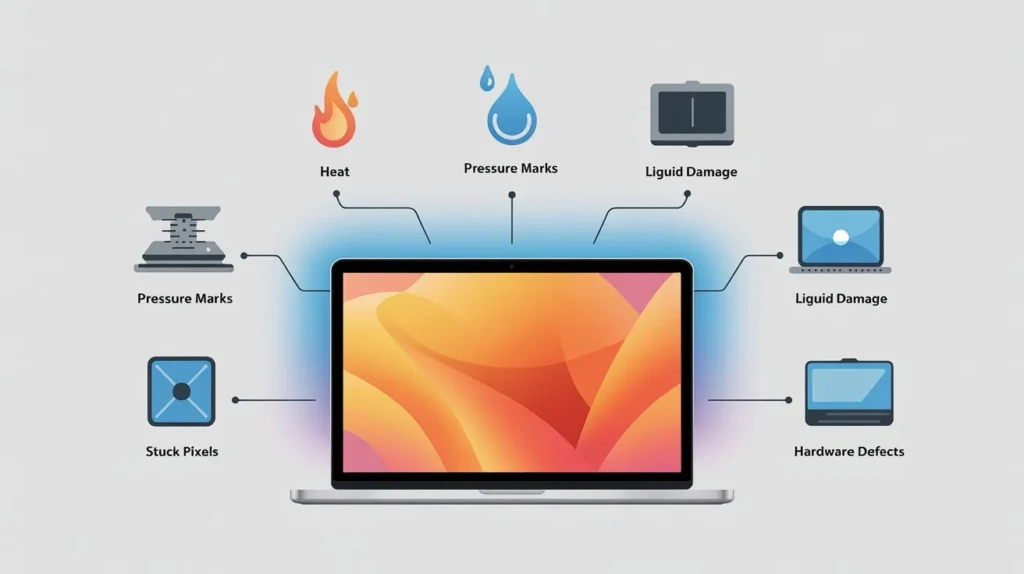
Pressure Marks
One of the common reasons behind orange discoloration on a MacBook Pro screen is pressure marks. When heavy objects press against the laptop, especially inside a backpack, the LCD layers become compressed, which may lead to visible smudges or spots. This issue is more common when MacBooks are stored vertically, as pressure builds unevenly across the screen surface. Over time, the repeated stress can cause screen discoloration, making it look like a permanent defect.
Heat Exposure
Heat exposure is one of the major reasons why orange spots appear on a MacBook screen. When laptops are kept in backpacks for extended periods or used in hot environments, heat can easily get trapped inside the LCD layers. Poor ventilation or blocked vents only make the situation worse, eventually leading to visible discoloration.
Many users have reported that excessive usage without proper cooling support increases the chances of overheating. Using tools like Macs Fan Control or cooling pads can reduce the stress on the display and keep the laptop stable. Without these precautions, prolonged exposure to heat can damage the screen permanently.
Screen Layering Defect
A screen layering defect is another reason some MacBook users see orange spots on their display. This happens when the internal layers of the screen start to fail, which can cause leakage or damage. The result is visible marks that appear in certain areas, making the laptop look worn out even if it’s not very old. For many users, this problem can be frustrating because it often develops without warning.
People have noticed that these defects usually show up after carrying their MacBook in a backpack or leaving it on a hard surface for a long time. Heat generated during transport or poor positioning can make the defect worse, leading to more noticeable discoloration. In some cases, the issue spreads slowly, while in others, it may appear suddenly, leaving the screen with stubborn orange spots that don’t go away.
Hardware Defects
In some cases, the orange discoloration on a MacBook Pro screen can be traced back to hardware defects. Older models, particularly those from 2016–2018, were more prone to problems with defective displays or failing backlights. These faults may cause liquid to leak from the LCD panel or lead to deeper display damage that eventually shows up as yellow or orange spots. Many users notice these defects after about one to two years of use, making it a frustrating problem that appears even with normal handling. When hardware defects are involved, the issue usually requires professional repair or even screen replacement.
Dead or Stuck Pixels
Sometimes, the orange dots on a MacBook Pro screen are not caused by heat or pressure but by dead or stuck pixels. These pixels fail to display correctly and instead show fixed colors like red, blue, green, or orange, creating small but noticeable spots on the display. Although less common than other issues, pixel damage still affects the overall viewing experience. When these tiny defects multiply, they contribute to visible screen discoloration that many users find distracting.
Liquid Damage
When liquids fall on a MacBook Pro, they can slip inside the screen and create orange spots. Even very small amounts of liquid may seep into the LCD layers, leaving behind stains that are hard to remove. The liquid mixes with the crystal inside and damages the screen permanently. This is why keeping drinks away from your MacBook is the safest way to prevent orange discoloration.
Screen Protectors or Debris
The orange spot on the screen can sometimes come from poor-quality screen protectors that change the display color. When dust or debris gets trapped under the protector, it may look like the screen is cracked or has internal damage, even though the LCD itself is not harmed. Checking the protector first can save you from unnecessary worry or costly repairs.
How to Fix Orange Spots on MacBook Screen
Fixing orange spots on a MacBook screen depends on what is causing the issue. In many cases, the marks come from heat, pressure, display defects, stuck pixels, or even liquid damage. Sometimes the problem is temporary, like dust, dirt, or blocked vents, and a simple cleaning or cooling solution can help. In other cases, it may be linked to deeper issues such as screen layering problems, hardware faults, or overheating of the LCD panel. Users have tried different approaches including adjusting the screen angle, using cooling pads, running Apple diagnostics, resetting NVRAM/SMC, or replacing the display.
To make things simple, here are the step-by-step methods you can try to remove or reduce the orange spots and bring your MacBook display back to normal.
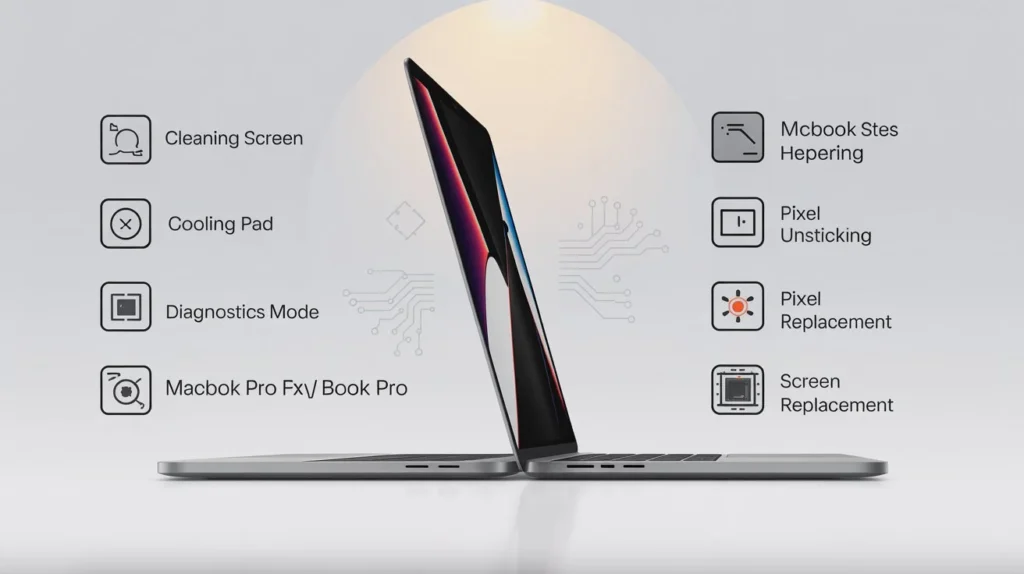
Step 1:Temporary Fixes
- Adjust the Screen Angle: In some cases, a quick adjustment may help with an orange dot showing on the screen. By turning the screen angle slightly, users can reduce or even remove the visibility of the spot for a short time. If this method works, the issue is most likely related to pressure on the display rather than permanent internal damage.
- Use a Laptop Cooling Pad: A MacBook Pro can sometimes show an orange screen problem when it faces too much heat. Using a laptop cooling pad helps stop overheating and protects the internal display. This simple step can extend the life of the LCD panel and lower the probability of future MacBook Pro screen issues, making it a smart and affordable preventive measure.
- Clean the Screen: When you see an orange screen on your MacBook Pro, do not instantly suspect hardware problems; first, double-check if the spot is just dirt or a smudge. Always power down the device, detach accessories, and clean carefully with a soft, wet microfiber cloth to wipe the display screen. Make sure to move gently because if you push aggressively, the issue can get worse and cause real damage. If the error persists after this step, you should continue troubleshooting as it may not be a simple cleaning issue. Taking this quick step can often save your MacBook Pro screen from further problems and keep it safe.
Step 2: Run Diagnostic Tests
If cleaning doesn’t help, the next step is to use your MacBook and run Apple silicon diagnostic tests to determine the cause of the orange spot. Tools like Mac Resource Inspector (MRI) diagnostic suite can check for Display Anomalies, but remember that Intel MacBooks are not supported by this updated method. These diagnostic tools work only on macOS Sonoma 14.1 or later, so make sure your system is updated before running them for accurate results.
- Put your laptop in diagnostics mode. To check the cause of the orange screen issue, you can press and hold the power button or Touch ID until the startup options appear. From there, press Cmd + D to enter diagnostics mode and simply follow the on-screen instructions for a quick health check of your MacBook.
- You can run tests by visiting the official Apple self-service diagnostic website, then simply click the blue Continue button to start checking your Mac for issues.
- When running diagnostics, enter your MacBook serial number located in the lower-left corner of the diagnostics screen, then click Start Session to continue.
- To continue, click agree on your MacBook, then select Mac Resource Inspector (MRI) and run the Display Anomalies tests for accurate results..
- Follow the on-screen guide to complete the diagnostic tests and identify possible causes of the orange discoloration
- If tests cannot fix the orange spot, you may need to replace the display to fully solve the problem.
Step 3: Use Pixel Unsticking Tools
Another way to handle the issue is to try pixel unsticking tools that can fix an orange dot on the MacBook Pro screen if it is caused by a stuck pixel. These tools or online software rapidly run a bunch of colors across the display to help unstick the problem area. Many websites and programs offer this option, and in some cases, it can bring the screen back to normal without needing repairs.
Step 4: Adjust Display Settings
- The first step is to adjust display settings, since a misconfigured setup may contribute to strange color tones on the screen.
- Go to System Preferences > Displays, then turn off Night Shift and True Tone to check if the problem improves.
- Try to change the color profile (e.g sRGB IEC61966-2.1) for more stable results.
- For more control, use advanced tools like DisplayCAL to fine-tune calibration and get accurate colors.
Step 5: Reset NVRAM and SMC
Another useful step to solve orange discoloration is to reset NVRAM and SMC, as some faulty display problems can be fixed this way. By resetting Non-Volatile Random Access Memory and the System Management Controller, you refresh settings that may cause errors. Restart your Mac, then hold Option, Command, P, and R for about 20 seconds, or follow model-specific advice from the official Apple support page.
Step 6: Screen Replacement
The final step for fixing stubborn orange discoloration is screen replacement, as the chance of other issues causing the orange spot means the screen is likely defective. In such cases, a full display repair is the most reliable solution, and there are usually three ways to repair a MacBook, which professionals can explain in detail:
- Bring it to Apple. One of the safest options is to bring your MacBook to Apple, as this is often the best method of repair and is likely covered under warranty. You can contact Apple service to book an appointment at the Genius Bar, where the computer will be checked. If it is not under warranty, you may still get it repaired, but you will need to pay out of pocket for the service
- Contact a third-party repair service. You can also contact a third-party repair service, as many independent providers are able to fix MacBook displays. Using the Apple-approved Repair Provider Search, you can find trusted shops in your area that handle laptop screen repairs. Keep in mind that going outside Apple may void an active warranty, though many providers offer their own warranty for the work.
- Replace the screen yourself. Another option is to replace the screen yourself if you are experienced in repairing computers and confident enough to replace the display safely. Apple’s Self Service Repair page provides official parts you may need, while a wikiHow article can help you learn how to replace a laptop screen step by step. However, note that repairing it yourself can void an active warranty, and if anything goes wrong, you could be left with a damaged laptop.
Comprehensive Solution Analysis
| Issue | Cause | Prevention | DIY Solution | DIY Cost | Professional Solution | Pro Cost |
| Orange Screen | Heat Exposure | Keep cool, avoid hot storage | Use cooling pad, raise laptop | $0–$30 | Apple Store/Authorized Repair | $400–$800 |
| Orange Screen | Excessive Pressure | Use protective sleeve, avoid heavy weight | Adjust screen angle, clean display | $10–$20 | Apple Store/Authorized Service | $400–$800 |
| Orange Screen | Display Defect | N/A | Replace screen assembly yourself | $200–$500 + tools | Apple Store Replacement | $500–$900 |
| Orange Screen | Stuck Pixels | Quality display care | Pixel fixer tool, screen refresh apps | Free | Third-Party/Apple Repair | $150–$400 |
| Orange Screen | Liquid Damage | Keep liquids away | Dry immediately, silica pack | $10–$50 | Apple/Authorized Repair | $500–$900 |
DIY vs Professional Repair: What’s Better?
Whenever I see people dealing with orange spots on a MacBook screen, the first thing they ask is, “Should I try fixing it myself or just take it to Apple?” I’ve handled and seen both sides, so here’s how I look at it.
DIY repair can be tempting because it often looks cheaper. Apple does have a Self Service Repair program where you can order parts and guides, and of course the internet is full of tutorials. But in reality, screen work is tricky. The LCD and backlight are fragile, and without the right tools it’s easy to cause more damage. I’ve also seen people lose their AppleCare+ warranty because they opened up their device on their own.
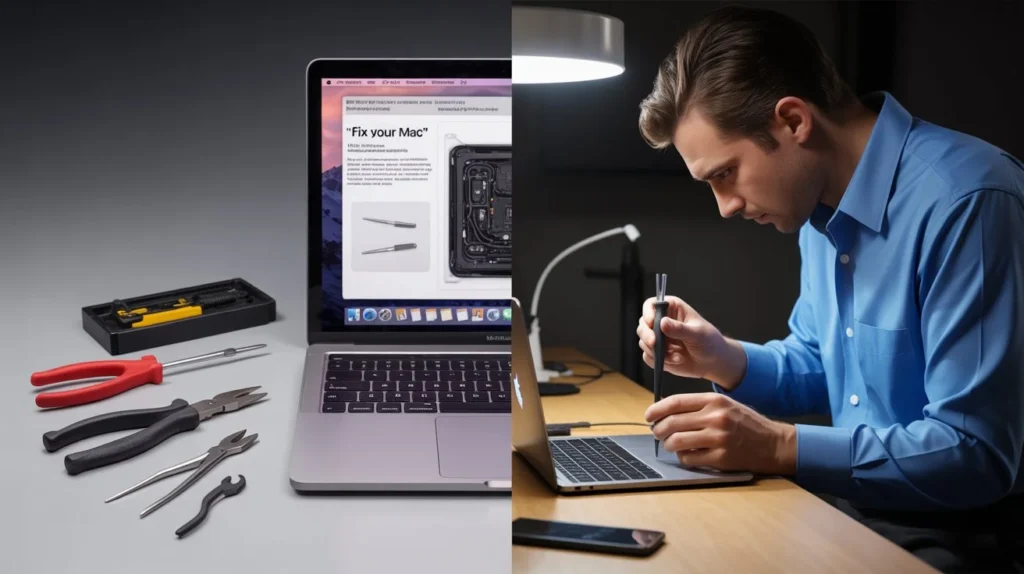
Professional repair, whether through Apple Support, the Genius Bar, or an authorized provider, feels more expensive, especially if you’re out of warranty, but it is far safer. You get genuine parts, skilled technicians, and usually a service guarantee. Plus, they use proper testing and calibration tools that an average user won’t have at home.
So here’s my advice: if your MacBook still has warranty or AppleCare+, always go with Apple. If it doesn’t, think about the repair cost versus the cost of upgrading to a new machine. DIY should only be an option if you already know what you’re doing and are okay with the risk.
Expert Tips to Prevent Orange Spots on MacBook
While some unavoidable orange stains may still occur, your MacBook Pro screen can often be prevented from damage by following professional recommendations. These tips help reduce the risk of discoloration and make it easier to manage the problem if it arises in the future.
- Proper Handling: Using proper handling helps avoid unnecessary pressure on the MacBook when it is closed or carried, as this can put stress on the screen. Always keep it in a protective laptop sleeve or padded sleeve pack to reduce the chance of damage during travel.
- Temperature Control: Good temperature control means keeping your MacBook in a well-ventilated, cool area to avoid overheating, which is a common root cause of orange spots. Place it outside direct sunlight for a healthier setup while maintaining screen integrity, and use software programs like Macs Fan Control to watch internal temperatures.
- Avoid Prolonged Pressure: Always avoid prolonged pressure as it can cause MacBook Pro orange screen issues when you leave the MacBook in a bag for a long time. Instead, store it on a flat surface to minimize screen stress and keep the display safe.
- Regular Maintenance: Doing regular maintenance helps you keep the screen clean and dust-free by wiping gently with a soft cloth to avoid scratches. Also, keeping macOS updated is important, since old versions can cause software problems that may result in unexpected display problems.
- Monitor for Early Signs: It’s important to monitor for early signs like light-colored patterns appearing or small spots developing on the screen. These should be checked immediately with diagnostics or by consulting a professional, since quick treatment makes it possible to prevent further harm to your MacBook Pro display.
- Use a Screen Protector: Always use a screen protector, as a good quality screen protector can help protect the display from getting scratched or damaged by pressure. It also aids in preventing physical harm that could otherwise cause orange spots to appear on the MacBook Pro screen, much like it does for a phone’s display.
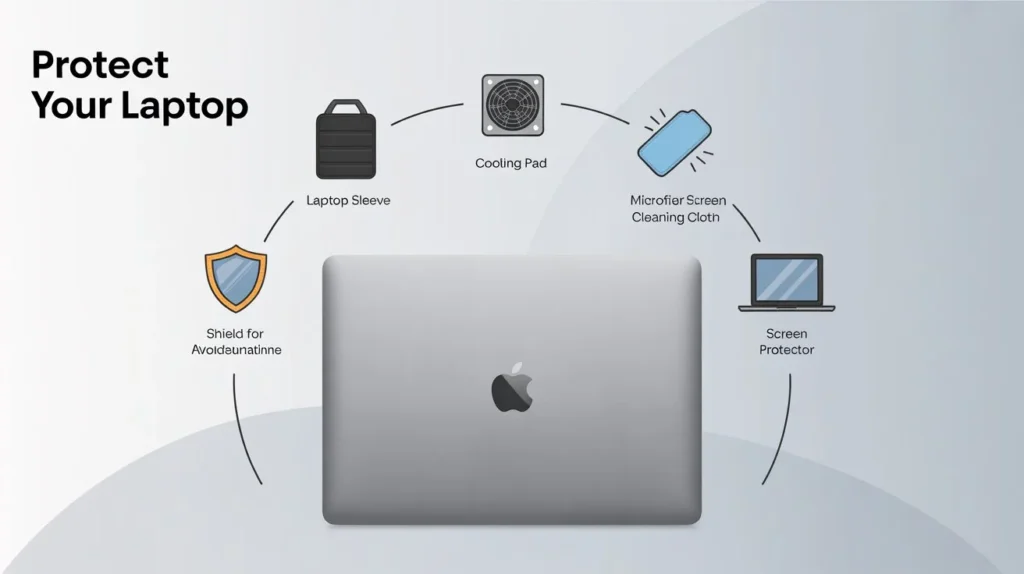
Real User Experiences & Community Insights
Based on real user experiences, community forums show that orange spots on MacBook screens are not an isolated problem. Several users reported similar issues across various MacBook models, often appearing on the side of the screen. Some noticed these spots when the laptop was lying down, and in rare cases, they would disappear once placed upright again. These insights prove that the problem is more common than many think and can behave differently depending on usage.
Community Discussions and Knowledge Sharing
In many community discussions, people highlight how knowledge sharing helps in finding common patterns of this issue. Some say the phenomenon is limited to MacBook models and does not usually affect iMacs, making it a very specific case. Reports with information from the new MacBook Pro 2020 confirm the issue persists, raising more concern.
Several users who faced orange spots began to speculate that the strange hue indicates the screen was crushed by something heavy placed on top. This theory has not been confirmed or supported with evidence, but it shows how people try to explain what they are seeing and encountering on their beloved laptops. For many, the situation feels both disheartening and frustrating.
At the same time, members share solutions and recommendations available, reminding others to remember they are not alone in facing this issue. While official fixes are limited, users keep exploring new avenues of resolution. By sharing experiences with fellow affected users, they can collectively navigate potential solutions through threads, Apple forums, and websites, where individuals seek advice, participate in conversations, and contribute to a growing bank of knowledge that helps increase community awareness.

Conclusion
Having orange discoloration on MacBook Pro screen is frustrating, but it is a problem you can understand and control. In many cases, it comes from heat, pressure on the screen, or a display defect. Sometimes small things like dust, dirt, or blocked airflow make it worse.
For light issues, simple steps such as cleaning the screen, keeping the MacBook cool, or adjusting the screen angle may reduce the spots. When the problem stays, running Apple diagnostics, resetting NVRAM or SMC, or asking Apple Support for help is the right move. If the display is badly affected, a screen replacement becomes the only reliable option. DIY repair is possible, but it carries risk, especially if your MacBook is still under AppleCare+ or warranty.
The best way forward is to care for your MacBook daily. Avoid leaving it in hot places, do not keep heavy pressure on the lid, and use a good screen protector. These small habits lower the chances of facing an orange discoloration MacBook Pro again.
In short, act early, use safe fixes first, and if the issue does not improve, let a professional handle it. This approach keeps your MacBook safe, protects your money, and makes the display last longer.
For more expert insights and tech solutions beyond this guide, visit the writeverge.
FAQs about Orange Discoloration on MacBook Pro Screen
Why is there an orange spot on my Mac screen?
An orange spot on the Mac screen, often seen as a small dot in the upper right corner, usually indicates an application is using the camera or microphone devices. This is a macOS and iOS feature designed to enhance privacy by notifying users when sensors are active.
What causes the MacBook Pro orange screen?
The main causes of a MacBook Pro orange screen are pressure marks, overheating of the LCD panel, persistent discoloration, hardware faults, or liquid damage.
What causes a MacBook to Staingate?
The causes of MacBook staingate come from the anti-reflective coating on some models’ displays, which can delaminate or wear and create a stain-like appearance. This issue becomes most noticeable on the screen when off or at low brightness settings, especially with sunlight hitting the surface.
How to fix MacBook discoloration?
To fix MacBook discoloration, start with simple software solutions like restarting the laptop computer, updating graphics drivers, and adjusting color settings in the operating system or monitor on-screen menu. Check that the cable connection to external monitors is secure, as loose connections can also cause issues. If the problem is persistent or physical, such as with the LCD panel, the only safe step is a professional repair or screen replacement.
How to fix color distortion on MacBook Pro?
- Do a quick hard restart of your MacBook Pro and install the latest updates.
- Check for loose connections, then reset the color profile or use the Mac display calibrator assistant.
Is the orange spot issue covered under warranty?
The orange spot issue on a MacBook Pro screen may be covered under warranty if the mark is linked to a manufacturing defect. With AppleCare+ status, the exact cause is confirmed after assessment, so it’s best to contact Apple Support for help.
How much does it cost to repair a MacBook Pro orange screen?
The cost to repair a MacBook Pro orange screen depends on whether it is covered under Apple warranty or not. For out-of-warranty repairs, the display assembly replacement for this issue can be approximately $700, though prices change by carrier and models.
What should I do if the orange spot persists after troubleshooting?
If the orange spot persists after troubleshooting, the best option is to reach Apple Support or an authorized service provider for professional help quickly. You may also try a third-party repair, but remember this can void the warranty on your MacBook.
Also Read: How Much Does Facebook Pay for Views in 2025? Full Guide