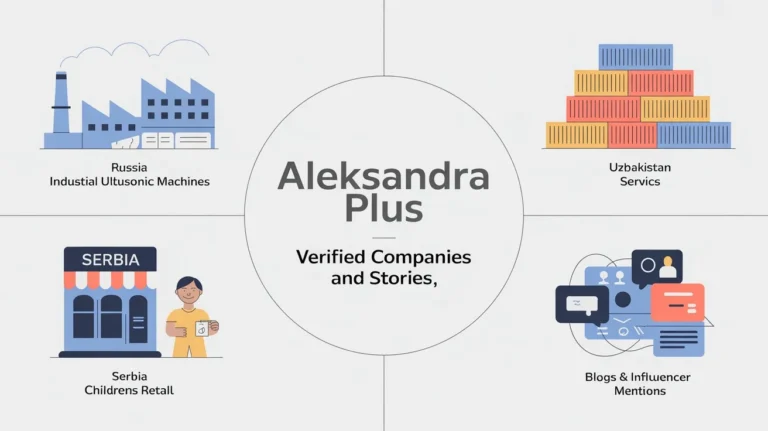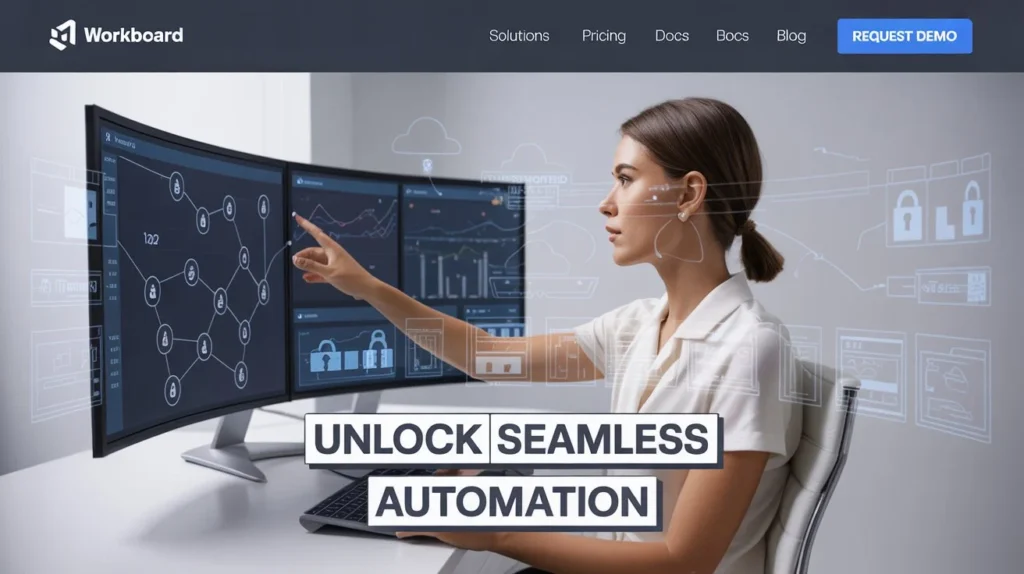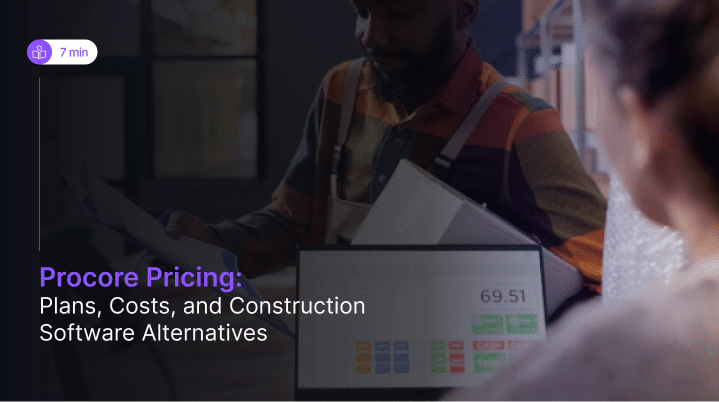When I first noticed the strange stage light effect glowing faintly at the bottom of my MacBook Pro display, it reminded me of footlights on an actual stage, beautiful in a theater, but frustrating on a screen meant for work. That’s when I started looking for a proper MacBook Stage Light Fix to understand and solve the issue.
This unexpected hardware issue, known widely as Flexgate, has affected several MacBook Pro models, each showing similar signs of uneven brightness and shadows creeping across the lower edge of the display. Through my own experience and countless conversations with fellow users, I have learned that understanding the causes behind this problem is the first step toward an effective fix for any MacBook Stage Light Fix related issue.
Over time, it became clear that these models suffered from design limitations that placed strain on internal cables and tiny components responsible for lighting the display evenly. This issue does not announce itself overnight; it appears subtly, developing from small flickers into full blown stage light effects.
For many, discovering this article has been the first piece of complete guidance toward restoring their machine. Personally, I found that careful observation of the hardware and choosing the right options for fixing made all the difference.
The MacBook Pro stage Light Issue
Many owners of MacBook Pro models from 2016 to 2018 began noticing a symptom of uneven backlighting on the screen, resembling stage lighting earning it the nickname stage light.
The problem was traced to Apple’s design change, which introduced thinner ribbon cables and wires to connect the display controller board with the Touch Bar.
These flexible cables, positioned beneath spring-loaded covers, experience stress and bending with every opening and closure of the laptop, eventually causing fatigue and tears. According to iFixit, this fragile design was a major flaw in that generation of laptops, as the backlight cable tends to fail first, resulting in visible symptoms on the display.
Once the backlight cable failed, users often had to replace the display assembly as a complete unit, since a DIY repair or partial replacement wasn’t feasible due to the design details.
The repair process was costing more than expected, especially for 13 inch and 15-inch models, since the entire display had to be replaced.
To mitigate stress on the hinge, some users and myself included learned to open the MacBook more gently to avoid repeated openings and closings, which accelerate fatigue.
While some tried rerouting wires or temporary fixes, these offered limited success.
The Apple service program that once covered replacement for affected units is now discontinued. Understanding the details of this fragile flex design and handling the MacBook carefully remains the best way to preserve the display and reduce the stage light issue.
Why Your MacBook Screen Has a “Stage Light” Effect
When my MacBook Pro began showing a faint glow at the bottom edge of the display, I learned that the issue wasn’t a random glitch, it was the result of a deeper design flaw found in certain models from 2016 and 2018. Over the years of regular use, the internal backlight cables start to fail, causing uneven illumination that mimics stage lighting.
>> This problem is particularly frustrating because it develops slowly, often beginning as a subtle shadow before spreading across the display.
>> In my own experience, diagnosing and attempting to fix this issue revealed just how delicate the display assembly truly is.
>> Once the cables fail, there’s no simple repair; the entire assembly usually needs to be replaced. This inherent flaw in design has made these particular MacBook Pro models notorious among users and technicians alike.
It’s a reminder that even the most advanced hardware can hide small weaknesses that only appear after years of loyal use.
How to Fix the Stage Light Effect on Your MacBook Pro
When my MacBook Pro first showed the faint stage light effect those odd glowing patches at the bottom of the display I knew it was not just a visual quirk. This subtle flicker is a known hardware issue caused by tension on the ribbon cables connecting the backlight to the screen.
Over time, as the lid is opened and closed, those cables stretch, bend and eventually weaken. The result is that telltale footlight pattern that looks more like a theater stage than a premium MacBook.
Having encountered this problem personally, I explored every option for fixing it before committing to a full display assembly replacement. A DIY fix can seem tempting, but unless you’re comfortable working with delicate components, it is better to leave it to Apple or a qualified technician.
Steps to Fix or Manage the Stage Light Effect
- Inspect the display for damage: Gently open your MacBook Pro to about 90°. If you notice flickering or shadowing, the backlight cables are likely under strain.
- Limit repeated openings and closings: Each movement stresses the flex cables, so try to keep the laptop at one angle during regular use.
- Clean around the hinge: Dust or debris buildup can worsen cable tension. Use a soft, alcohol-dampened brush to gently clean the hinge area.
- Connect an external display: As a short-term fix, attach a monitor. This bypasses the faulty display and allows you to continue working seamlessly.
- Replace the display assembly: For a complete fix, have the display professionally replaced. It’s the only long-term solution that eliminates the stage light effect entirely.
In my experience, the key is understanding the causes before diving into a fix. Whether through preventive habits or a professional repair, you can preserve your MacBook Pro hardware and avoid the frustration that comes with this fragile yet fascinating flaw.
The “Stage Light” is Caused by a Hardware Flaw
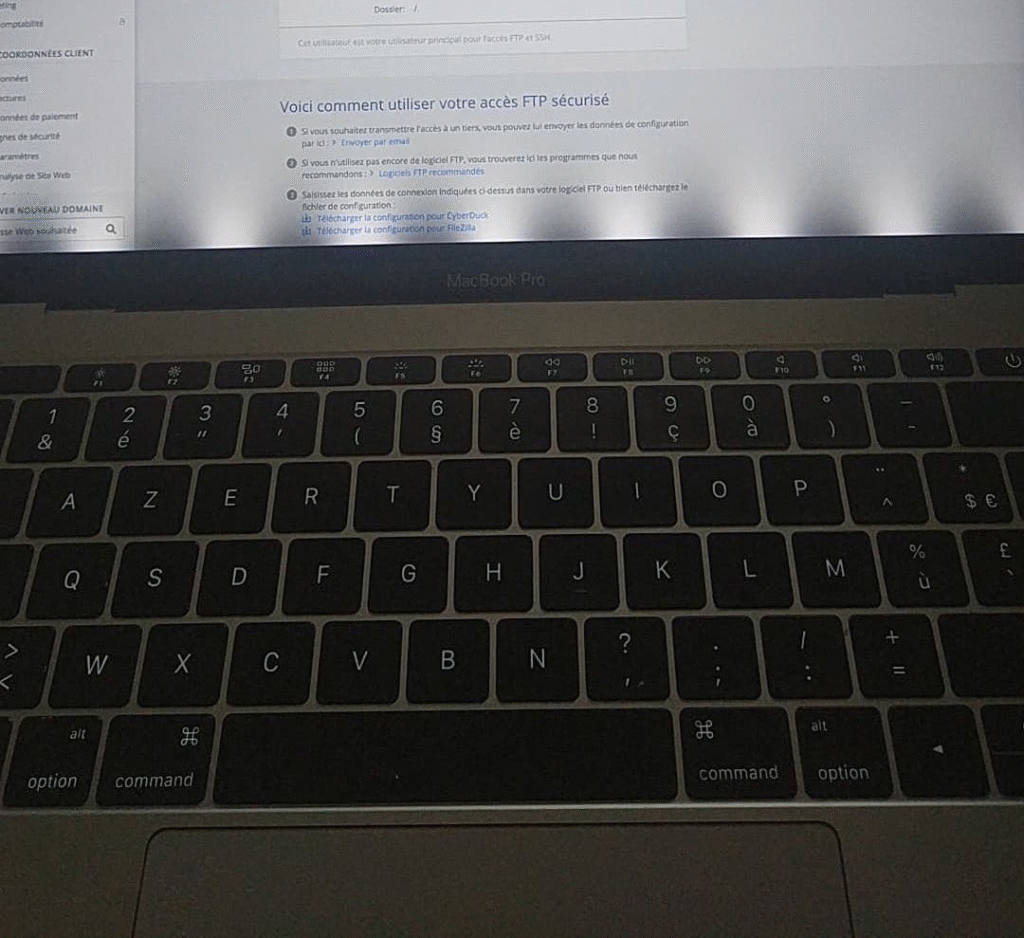
The issue began appearing in 2016 to 2018 MacBook Pros, particularly the 13-inch and 15-inch models, when Apple introduced a new design for the display connection system.
This flaw, often referred to as Flexgate, resulted in intermittent effects on the screen such as flickering, uneven brightness, or visible footlights at the bottom giving rise to the familiar stage light effect.
Over the years, heavy use puts pressure and strain on the ultra-thin flexible ribbon cables that Apple used to connect the display and Touch Bar within the laptop. These internal cables are delicate, and with constant motion, they start to break or wear out.
As the backlight cable begins to fail, users notice flickering, distorted colors, or a dim lower display, all signs of this subtle hardware flaw.
In my experience, this problem rarely appears immediately; it develops gradually after a few years of use, similar to reports shared by many other MacBook owners.
The M1 models released in 2019 and 2020 also faced similar problems, though Apple claimed to make the cable longer in later models to reduce damage.
Despite these efforts, new reports suggest that even newer MacBooks in the series still show traces of the same problem, proving that the Flexgate design flaw continues to challenge both Apple and users alike.
You’ll Probably Need to Have Your Screen Replaced
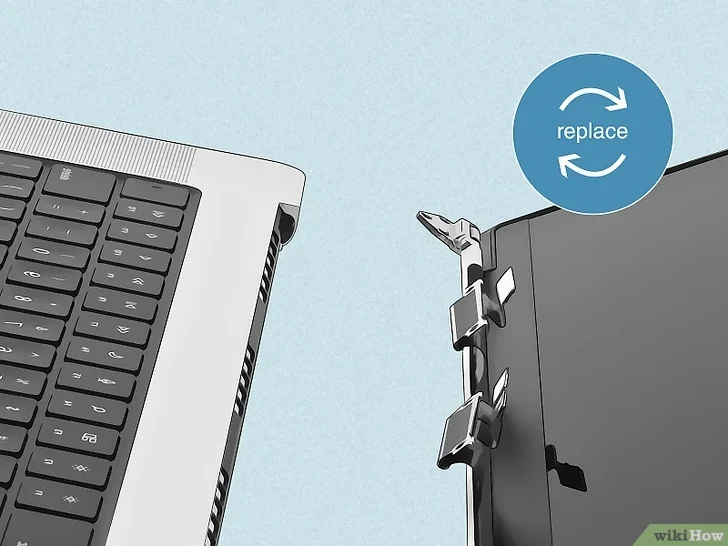
The stage light issue in certain MacBook Pro models, especially those from 2016, often comes from integrated cables that are part of the display assembly itself.
- Because of the way MacBooks are designed, you can’t just replace a single cable you have to replace the entire display. This makes fixing the problem more expensive, even for Apple’s most loyal users.
- While Apple once ran a repair program for Flexgate, the service is no longer available, and even those under AppleCare or AppleCare+ coverage may find only partial assistance.
- Without a warranty, the repair cost for a display replacement can be substantial, although some independent technicians and certified specialists might offer more inexpensive options.
- In my own repair experience, I found that temporary fixes like adjusting the hinge angle to reduce strain on the damaged cables can help, but they won’t solve the underlying issue.
- Some users clean the keyboard hinge area with alcohol and a soft brush to remove dust buildup, but this is only a minor preventative measure.
- If your screen becomes unusable, try connecting an external monitor to keep your laptop functional. It’s not ideal for portable computer use, but it’s an effective alternative until a full display replacement can be arranged.
- Apple’s original display units remain the most reliable long-term solution, even if the fix isn’t free.
For anyone facing this lighting effect, choosing a certified provider or independent specialist ensures the MacBook is handled safely. Although the process can be expensive, investing in proper repair will protect your MacBook Pro and prevent future cable related issues.
What Is the Stage Light Effect?
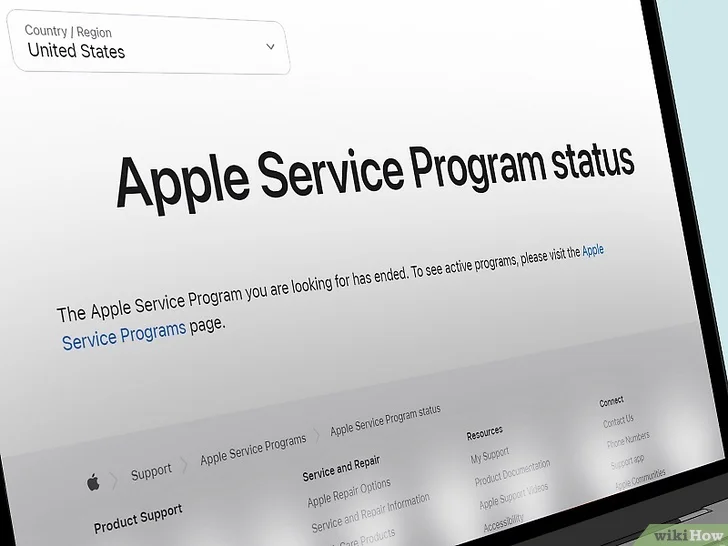
The stage light effect is a subtle yet frustrating display flaw that creates uneven backlighting along the bottom of MacBook screens, resembling the glow of a stage spotlight. This issue became infamous among MacBook Pro models released between 2016 and 2018, particularly those affected by a hardware defect known for damaging internal cables.
As an Apple enthusiast who’s seen this firsthand, I can say it’s not just a cosmetic problem it can gradually affect visibility and the overall functionality of the display.
While Apple has since worked on technology improvements to minimize this risk, the problem hasn’t completely disappeared. Many customers, including those in Pakistan, have sought advice on how to protect their investment.
The key lies in recognizing the early signs of backlighting irregularities and avoiding excessive lid movements that strain the display cables. It’s a lesson I learned after years of troubleshooting different MacBook units prevention often saves a costly repair down the line.
MacBook Air M4 Review vs Older MacBook Displays
The MacBook Air M4 introduces a new chapter in Apple’s laptops, boasting advanced mini LED displays that drastically reduce the chances of the stage light effect. From my review experience, these panels outperform previous MacBooks and even Windows laptops in the same price range.
Despite the technological leap, there’s still criticism surrounding expensive display replacement costs, limited local repair availability, and fragile screen cables in older models. Many users, including myself, have noted higher repair pricing when comparing MacBook Air and Windows competitors.
As a long-time MacBook user, I appreciate the refinement in Apple’s latest laptops, but I also understand the practical frustrations that come with repair costs and availability. It’s a trade-off between premium design and long-term maintainability, a balance Apple continues to navigate.
Final Thoughts
The MacBook Pro stage light effect remains one of Apple’s most recognized display challenges, particularly in 2016–2018 models. Though newer versions like the MacBook Air M4 have reduced this issue through advanced mini-LED displays, the root cause of strain on internal backlight cables highlights how design precision can affect long-term durability.
As someone who has faced and fixed this issue, I have learned that prevention is key. Handle the hinge gently, watch for early signs of uneven lighting and act before the display fails. Whether through a professional repair or careful maintenance, addressing the stage light effect early protects both your MacBook and your investment.
FAQ: MacBook Stage Light Effect
What causes the Stage Light Effect on MacBook displays?
The stage light effect happens when flexible display cables inside the MacBook Pro wear out or tear due to repeated lid movement, causing uneven backlighting along the screen’s bottom edge.
Does the MacBook Air M4 still face this issue?
The MacBook Air M4 uses advanced mini-LED display technology, which greatly reduces the risk of the stage light effect, though older models remain more vulnerable.
How to fix the backlight on MacBook Pro?
To fix the backlight, the only lasting solution is to replace the display assembly, as the backlight cable is integrated and cannot be repaired separately.
Why is there discoloration on my MacBook screen?
Discoloration often results from backlight cable damage, pressure on the display or prolonged heat exposure, all of which can distort color and brightness.
If you want more information on using the Apple AI, here’s how to use Apple Intelligence on your iPhone 2025 simple method for the users.